Products
Solutions
Resources
9977 N 90th Street, Suite 250 Scottsdale, AZ 85258 | 1-800-637-7496
© 2024 InEight, Inc. All Rights Reserved | Privacy Statement | Terms of Service | Cookie Policy | Do not sell/share my information

To access the Change Register in Control Workspaces, select the Change Register tab.
The Change Register includes the following columns:
| Column name | Description |
|---|---|
| ID | Auto-assigned by the system to uniquely identify each change entry. When a submitted change is revised, a duplicate record is created with the ID indicating a new version of the original. For example, if the original change has an ID of 2.0, the new revision entry will have an ID of 2.1. |
| Description | The description entered on the Detail step of the change’s record. |
| CCO | Text field for entering a change order number. Contract adjustments generated from InEight Change will automatically have this filled with the number defined in the executed CCO. This is only editable within the CCO in Change. |
| Creation date | The date the change record was created in the Change Register. |
| Issue # | Text field for entering the issue number. Change records generated in InEight Change will automatically contain the number as defined on the issue/PPO/CCO in Change. This is only editable within the CCO in Change. |
| Last changed by | Indicates the user who last made a change to the record. |
| Last changed on | Indicates the date when the last change was made. |
| Notes | Clicking on the icon in this field opens a slide out panel where notes can be entered and reviewed in a “text feed” format. |
| Status | Indicates the state of the change record (for example draft, pending, approved). More information about statuses is covered in a separate table below. |
| Total budget cost adjustment | Indicates the total amount of adjusted cost estimated on the change record. |
| Total budget MH adjustment | Indicates the total adjusted man-hours estimated on the change record. |
| Total contract price adjustment | Indicates the total contracted price adjustment estimated on the change record. |
| Type | Indicates whether the change record is a Budget move, Budget Qty & MH adjustment, or Contract adjustment. |
Entries in the Change Register will have different statuses depending on what step of the process they are in and where the change was created (for example, Change or Control). The following table lists the possible statuses and what they indicate.
| Status | Description |
|---|---|
| Draft | A change record that is not yet submitted. This allows a change record to be started and saved for later, until it is ready to submit. A change record that came from Change is indicated as Issue-Draft for budget moves or CCO-Draft for executed change orders. |
| Pending | A change record that has been submitted but not yet approved. A change record that came from Change is indicated as Issue-Pending for budget moves or CCO-Pending for executed change orders. |
| Approved | A change record that has been approved by someone with the appropriate permissions. An approved change makes the proposed budget cost and contract price adjustments final, updating the Current Budget accordingly. An approved change record that came from Change is indicated as Issue-Approved for budget moves or CCO-Approved for executed change orders. |
| Rejected | A change record that has been rejected by someone with the appropriate permissions. Rejecting a change ends the change process and prevents the proposed changes from updating cost items and pay items in the Current Budget. A rejected change record that came from Change is indicated as Issue-Rejected for budget moves or CCO-Rejected for executed change orders. |
| Revised | An approved change record that has been revised. Revising an approved record results in a new version of the change record with a new version number. For example, if an original change record has an ID of 2.0 and has its status changed to Revised, it results in a new change record being created automatically with an ID of 2.1 and a status of Draft. A revised change record that originally came from Change is indicated as Issue-Revised for budget moves or CCO-Revised for executed change orders. |
With the applicable permissions, you can review project changes as they are recorded as entries in the Change Register and either approve, reject, or revise them as needed. The Change Register includes both change records that are in progress (status of Draft) and changes that have been submitted (status of Pending).
To review a change record, click within the row representing the change. A slide-out panel opens that summarizes the details of the change. The options available on the slide-out panel depend on the change record’s status.
On the slide-out panel for Draft changes, you can select Review, Delete, or Revise.
Review - Opens the change record in a read-only state. All the steps of the change can be reviewed, but no changes can be made. This may be a helpful option to give users permission to review changes without having the access to approve or reject them.
Delete - Permanently deletes the draft. When clicking Delete, a prompt comes up to make sure you want to delete the record.
Revise - Opens the change record with full functionality to edit the record. After editing, if the record is ready for approval, on the Summary step you can click Submit. If the record is still not ready, you can select Draft to save it for future editing.
On the slide-out panel for changes with a Pending status, you can select Review, Reject, Revise, or Approve.
Reject - Changes the status of the change record to Rejected, ending the change process and preventing the proposed change from updating cost items or pay items. From that point on, the change record is read-only. Once rejected, the change cannot be revised.
Approve - Changes the status of the change to Approved, making the proposed changes final and updating the Current Budget and contract price with the changes. Once approved, you can review or revise the change.
Revise - Opens the change record with full functionality to edit the record. If you revise a Pending record, you can resubmit maintaining the Pending status, or select Draft to save with a status of Draft.
If you revise an approved record, the status of the record will change to Revised and become read only, and a new draft of the record will be created with a new version number.
Revising an approved record will back out all approved budget, quantity, man-hour, and pay item amounts from the Current Budget. A revising warning message shows to confirm that you want to proceed. 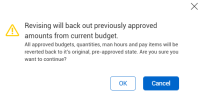
You can activate the Group by icon to show certain change columns in groups of like information. Like the CBS, you can activate the Group By icon to categorize certain columns in the Change Register.
Select a column header, drag it into the gray section above the column headers, and then drop it. Multiple column headers can be placed in the Group By field.
After the Group by icon is activated, and one or more columns are grouped, such as the Status column, you can see all the change records in their respective groupings. You can also see a subtotal for each of the groupings (if applicable).
Additional Information
9977 N 90th Street, Suite 250 Scottsdale, AZ 85258 | 1-800-637-7496
© 2024 InEight, Inc. All Rights Reserved | Privacy Statement | Terms of Service | Cookie Policy | Do not sell/share my information
